Here's the Jinka Pro Error Solution
Jinka Pro is one of the most popular sticker cutting machines on the market. In Indonesia, this brand is the most widely used. I think it's the same in other countries.
Besides being cheaper than Graphtec, Mimaki or Rolang, Jinka Pro is very easy to find in online stores. This machine is made in China, the system is always perfected so that it is liked by many people.
But Jinka Pro has a weakness that is experiencing over cut and right error and left error. If the machine is over-cut, the pieces often don't break or don't meet.
Meanwhile, the left or right error is when the knife cutting the sticker suddenly gets out of control. It will cut the plane from one corner to another.
Errors due to cutting out of control will be detrimental to the sticker maker. Because automatically the materials used can no longer be used because the designs that have been cut will be overwritten by other unwanted pieces.
Based on the experience of Asep Sopian, to overcome these two problems the method is quite easy. As he conveyed via YouTube, the key to this problem is in the plugin installed in CorelDraw.
The plugin was named Cut Tool CDR. If you buy Jinka Pro, you will get this software. The installation is also quite easy like you install other software.
Usually, this plugin is in a floating position on the CorelDraw work page. This makes it easier to use.
To do this, you first enter a Windows window and select Control Panel. Then select the Uninstall Program menu.
Then the software that is already installed on your computer appears. Search until you find the CDR Cut Tool. Then left-click and press Uninstall.
After the plugin has disappeared from the list of software in the Control Panel, please install the plugin again.
In this way, the error on the Jinka Pro sticker cutting machine will be resolved.
This method also has a weakness that you should know, namely, the error will repeat itself.
According to Asep, this could be because you clicked Send in the CDR Cut Tool window more than once.
Jinka Settings for Precision
The Jinka error above is not the only problem. Not a few of my friends have experienced that their Jinka sticker cutting machine can't cut materials with precision.
From the results of browsing on Mbah Google, questions such as: why my Jinka cutting machine can't cut perfectly? what is the cause of the Jinka cutting machine not being precise when cutting similar questions are still being typed by many internet users.
There are many things that affect the results of imprecise cuts. It could be due to a holder that is not clean or worn, the condition of the cutting machine knife is dull, because the editing results are not perfect in the sense that there are too many nodes that make the cutting machine knife unable to cut smoothly and smoothly.
But if you are sure that some of the things above are not having serious problems, it's a good idea to check the settings who know the cause from here. The software that I will discuss here is artcut.
Pay attention to the parameters
Alright, how to set up the Jinka cutting machine via the shortcut software so that the results are precision cut, the steps are as follows. As in the image below.
- First, click the Cut Out icon.
- Then look for the box that says the device
- Choose Plotter Compensation
- Select Sharp Angle with the number 0 (zero)
- Then click the OK box
Have you finished the steps? Not yet, I will continue the description as follows. Please follow it while sipping a cup of coffee or for those who like to smoke may suck it slowly.
Then in the image below all, you have to do is
- Click Setup
- Click Parameters
- In the Sequential Control section, there are many parameters that are checked (checked) only XON / XOFF continue by clicking the Ok button
If you have done the above settings, now try using your Jinka cutting machine to cut. Look at the results, does it still leave a trail of imprecise cuts?
For some problems, you can also set the parameters on the close and offset. Please use different numbers then try to truncate. If you have found the best number, save it and use that setting for the future.
Reinstall Artcut
If then a new problem arises, usually the cutting process is irregular, sometimes back and forth (not back and forth pretty, hehe), or suddenly cutting a straight line by itself, the solution is to uninstall the Artcut software and then install it again.
In some cases, it is necessary to reinstall windows.
In order for Jinka's cutting machine to perform better and produce the desired cutting sticker, study the blade pressure (force) and cutting speed (speed). Have to try a lot, trial and error.
Then compare the results of the cuts on the sticker material by setting different forces and speeds. With the condition of the cutting sticker blade still in good condition, to cut poly flex (sticker material for t-shirt screen printing) it is enough to use force 70 with a speed of 40. The initial setting of the blade is approximately 0.1 millimeters. ***


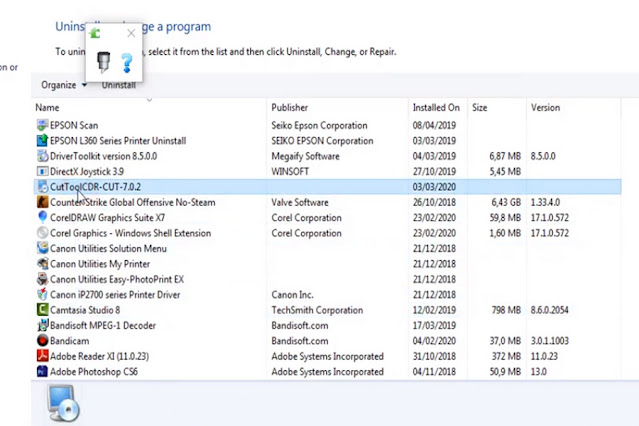

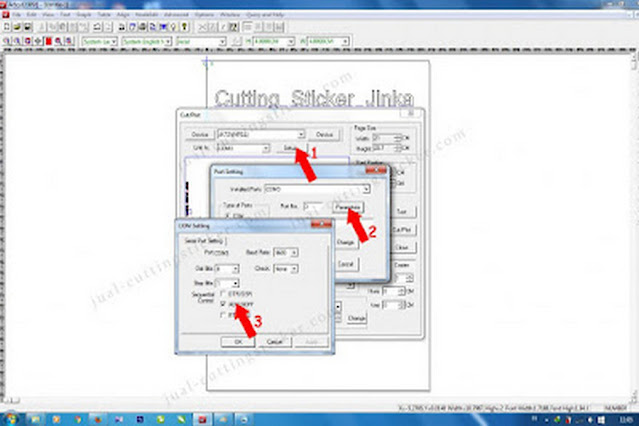

0 Response to "Here's the Jinka Pro Error Solution"
Post a Comment